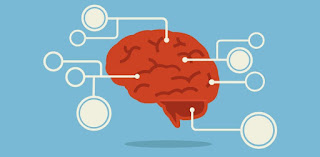Tizen is the Highlander of the mobile world. The Linux-based OS is an amalgamation of every other failed or aborted Linux smartphone platform. If it's Linux-based and not made by Google, there's a good chance it's been rolled into Tizen at some point. Tizen's family tree includes Moblin, Meego, LiMo, and Bada, with large chunks of code written by the Linux Foundation, Intel, Samsung, and even the pre-Microsoft Nokia.
Make no mistake though, this OS is Samsung's baby, and it's Samsung that controls it. While the footer at
Tizen.org says it is "a Linux Foundation Project," Samsung is the only company making Tizen products, a Samsung executive VP is co-chair of the Tizen Technical Steering Group, and the first paragraph of the Tizen
SDK EULA states that it is "a legal agreement between you and Samsung."
The company in second place for control of Tizen is Intel, though ironically the company's chips have nothing to do with the ARM-powered Z1. Intel's involvement stems from its work with Moblin and MeeGo, OSes created before Android fully supported x86. Back then, Android primarily supported ARM, so Intel needed to create a viable smartphone OS to sell its upcoming smartphone chips. When Android 4.0 put x86 support on even footing with ARM, Intel was fully assimilated into the Google collective. While the company still has an exec on the Tizen Technical Steering Group, Android now seems to be Intel's primary focus.
The core OS is open source, but some applications that sit on top of the OS are developed by Samsung, and a patent license for these components is only available for the "Tizen Certified Platform." It's basically the "Google Play" strategy: have an open source core for easy porting by partners, but lock down important interface components so that you still have some control over the OS. At this stage Samsung probably won't be picky about who uses Tizen, but the option for control is there.
There are two types of Tizen apps: HTML5 apps and native Tizen apps (written in C or C++). On the surface, Android might seem like it has a similar setup—the NDK allows for native code and the SDK is for apps that run on the Android virtual machine. Android clearly delineates what the two different programming toolchains are for, though: the SDK is for regular apps, and the NDK is for high-powered games. Tizen doesn't offer any guidance as to which toolchain developers should pick, and it has separate sets of APIs for each development method.
The dueling programming methods are a result of Tizen's development history. Meego and Tizen 1.0 both used HTML5 apps, but when the project merged with Samsung's Bada, it also picked up Bada's native app development. Basically the right half of the above diagram is the original vision for Tizen, and the left half is from Bada.
Tizen sticks much closer to the Linux desktop stack than Android does. It uses desktop Linux staples like the X Window System, GNU C Library, RPM for system packages, and PulseAudio for a sound server. All the Web stuff—HTML5 apps and the browser—uses WebKit. While this sounds a lot like desktop Linux, the Tizen special sauce is all the affordances made for smartphones, like a touch-first, mobile-first interface and app APIs.
Our Samsung Z1 is running Tizen 2.3, the latest stable version of the OS. Unlike Android, Tizen has an open development process, and work on the next version—
Tizen 3.0—is being done in public. Tizen 3.0 (the smartphone version) will add 64-bit and multi-user support, swap out the X Window System for
Wayland, and move the Web runtime from WebKit to
Crosswalk, a Google Chromium-based project.
While there are other
HTML5-based platforms out there, right now Tizen doesn't seem to care about interoperability. The move to Crosswalk would allow developers to write an HTML5 app and spit out versions for Android, iOS, Chrome, and Tizen. And for the record, Tizen currently doesn't have any official support for Android apps.
The Tizen basics
Ron Amadeo
The home screen, editing the home screen, and the app drawer. Home screen pages can only be used for widgets.
Most of the Tizen basics are similar to Android. There's a home screen with placeable widgets, a status bar with a pull down notification bar that looks just like Samsung's TouchWiz skin, and an app drawer.
Things get a little weird on the home screen, though. The two rows of icons at the bottom are actually the dock, which "sticks" on the screen as you scroll left and right. Above that is the scroll indicator (the " | — —" shape in the first picture), which is basically ASCII art. A vertical line denotes the current page, and horizontal lines denote other pages you can swipe to.
Above the scroll indicator is the home screen area, but it doesn't function like Android's. You can place and rearrange widgets here, but you can't place app icons—apps can only ever be in the dock and app drawer. You can add more home screen pages, but since they are widgets only, you're stuck with a max of eight app icons on the entire home screen.
Eight icons is a pretty big limitation, and if Tizen had any worthwhile apps, this would be extremely frustrating. The limitation can be mitigated somewhat with folders, which can be placed in the dock, but overall the move seems like a pointless limitation. To make matters worse, there's an "Internet" widget, which will put a 3×3 grid of website shortcuts on your home screen. So they're icons, but not app icons—they're for websites.
Tizen comes with nine widgets, which cover about what you would expect: weather, contacts, calendar, a world clock, music, etc. They all come in full-screen sizes, and a few come in half-screen sizes. We couldn't find any more widgets in the Tizen app store, making the widget-only home screens even more ridiculous.
There's an app drawer, but no app drawer button. To open the app drawer, you swipe up on the dock, which pushes the dock to the top of the screen and spreads out the grid to make room for text labels. The app drawer is a 4×5 grid of icons, like you would expect, but the top eight are still the dock, meaning you can only swipe through a 4×3 grid of icons. So much room on both this screen and the home screen is sucked up by the dock that Tizen kind of feels like using a BlackBerry—all the swiping is done on a square screen.
Ron Amadeo
The notification panel works just like Android's. There's also an "Outdoor" mode, which makes everything a little brighter.
Pull down from the top of the screen and you'll get the notification panel, which works pretty much like Android's. There are power controls at the top that scroll left and right (a feature Samsung first introduced in its Android skin), a brightness slider, and the usual stack of notifications. Ongoing notifications exist in Tizen as well—in the middle picture you can see a music player that sticks around when the music plays.
Other than the buttons on the music player, notifications in Tizen don't have action buttons—at least, none of the default apps do. For instance, you can't delete an e-mail from the notification panel, return a missed call, or reply to a tweet. For the most part, tapping on a notification launches the associated app and that's it.
The lock screen (second gallery picture) is also pretty standard, swiping up will unlock the device, and there's a shortcut to the camera. The lock screen will show album art and playback controls while playing music, or text message notifications, but not e-mail notifications.
A nice touch on the lock screen is that the background will change if there's a holiday, kind of like a
Google Doodle. Our Z1 was all geared up for Indian holidays, which makes sense given its country of origin—we discovered this during
Republic Day, when it automatically changed to an Indian Flag.
A list of recent apps will pop up when you hold down the home button. Here, Tizen is doing the bare minimum with only names and icons provided for task recognition. As you would expect, you can swipe away an app to close it, and the list scrolls up and down. You have to hold down home for a full, long second before recent apps will open, which makes recent apps a drag to use. Long press is almost never a good idea to access something quickly, and recent apps is a screen we're used to accessing quickly. Double pressing the home button does nothing—it feels like that would have been a faster method.
The way the recent apps list works is pretty frustrating, too. A lot of apps just don't show up in the list. The phone, for instance, never spawns a recent apps entry; neither do a lot of settings pages, like themes. Several times I hit recent apps expecting something to be there, and when it wasn't, my whole work flow slowed down.
The settings design feels pulled from a generic "make your own OS" kit, but it works as you would expect. There are a few goodies in here, like an "ultra power saver" mode (which turns your device into a black-and-white dumbphone), charts for storage and data usage, and battery stat tracking.
As we mentioned, Tizen makes the awful mistake of going with a menu button, just like Android used to do back in the Gingerbread days. In the picture on the right, there's a memo app with the menu open. Surely Samsung could have found room for an attachment button in that huge white space. Assessing the functions of Tizen is tedious thanks to the commands hidden behind the menu button. There were many times when we wanted to find something, so we just flipped through several screens while mashing the menu button.
Tizen has an odd white-to-blue gradient on all the lists, which you can see in the settings and menu. When scrolling, the gradient tries to stay stationary so the top item is always white and the bottom always blue. If you scroll slowly, the colors "click" over to what the new value should be at certain intervals, which makes the scrolling seem jerkier than it is.
Ron Amadeo
Tizen's theming options. Pick a color or an icon pack.
Speaking of colors, Tizen has a built-in theme system that lets the user change the color of most of the OS and default apps. This affects the status bar, app headers, scroll lists, buttons, the notification panel, and most other things. There's also an option to match the color theme to the dominant color of your wallpaper, which is nice. The colorizer will only change the "accent" color of an app, though. If you wanted an all-dark OS, you're out of luck—the white parts are off limits. That's a shame, since dark OSes are usually the number one thing people seem to ask for from a theming system.
If you think the Tizen shots so far have been "too blue," that's because blue is the default theme. The problem is, everything is always the same color, so while you may think the blue is "way too much blue," making it "way too much green" isn't much of an improvement. Some variety in the apps would be nice.
However, you can also change the icons. There are three options, which you can see in the gallery above. The icon packs will change most of the default apps, but they don't touch the Web apps (like YouTube) or, oddly, the Tizen Store icon. We aren't sure if you can download more—we couldn't find any extra icon packs.
The keyboard is about what you would expect. You type, there's an autosuggest bar, and you can long-press on certain keys to bring up more symbols or numbers—it's a lot like Android. They keyboard supports multitouch and works well enough.
When moving the cursor around, Tizen has an iOS-style magnification rectangle that floats above the text, allowing you to easily place the cursor. There's also a full clipboard system, which will list your cut and copy history, along with screenshots for easy pasting. Tizen doesn't have swipe input, though, and there are no red underlines for spell check.
The Icons