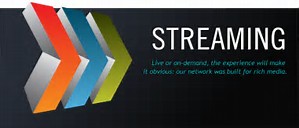Hybrid Hybrid Hybrid !
a new term for a new gen like car's running on cng and petrol will come under hybrid . However technically for laptop we would define hybrid as :-
" A combination tablet and laptop computer. Also called a "detachable" or "2-in-1," the hybrid has a removable screen that turns into a tablet when separated. For example, when the screen is removed from a Windows hybrid (starting with Windows 8), it becomes a tablet."
I would prefer to use them as they are easy to carry , light weight, fanless, come with ssd drive and not bulky hdd, can be detached (as and when required).
since the time I have been seeing hybrids I have fallen in love with them as they boot fast and are convenient to use and don't occupy much space in ones bag. I have been in love with the term hybrid since Microsoft surface pro 1st edition which was followed by Lenovo Idea tab lynx (win 8.1) and then dell jumped in and changes kept on happening . Till acer rocked the earth with there aspire one 10 series which set a trend in it world as it was backed by 500gb hdd in keyboard dock . However when people moved to ssd drives Lenovo hit the market with Lenovo miix 3 which was a great hit amongst young and bold. But soon faded as you had to keep it on the dock and use it buy cant be used as laptop as it just sat on the dock and looked flimsy when moving it across in the room.
Lenovo changed there design and the was born miix 310 which was very soon succeeded by Miix 320. And today I am going to share my review of miix 320.
What A Miix !

Lenovo miix 320 is a true hybrid that runs on latest windows 10 home edition. According to Lenovo " With the Miix 320, you get the best of both worlds. A fully functional laptop and a tablet—in one streamlined, portable device. Boasting a detachable keyboard, 10-hour battery life, smooth processing, and productivity-enhancing tools, it enables you to get things done on the go, pronto. When you need to kick back, the 10.1” FHD display and stereo speakers bring everything to life. And with super-fast WiFi, the Miix 320 is ideal for both work and play.".
I liked the fact that on one hand it is tab and other hand it is a 10" laptop which is ready to zip through out your busy day. It comes with 10.1" FHD (1920 x 800) IPS LED Multitouch display. And in thickness it is 17.5 mm / 0.7" = Tablet: 9 mm / 0.3" (tablet) + Dock: 8.5 mm / 0.3" along with weight of With keyboard: 1020 g / 2.2 lbs and Without keyboard: 550 g / 1.2 lbs. On connectivity it has 802.11AC (1x1) WiFi + Bluetooth® 4.1, USB Type-C 3.0 , Micro HDMI, 2 x USB 2.0 and an Audio combo jack. with storage of 32 gb ssd and an sd slot with expansion of 256 gb. Processer vise it runs on Intel® Atom™ x5-Z8350 Processor (1.44GHz 2MB) with ram 2 GB DDR3 1600 MHz. It also houses Intel® HD Graphics 400.Cameras are standerd for Front: 2 MP Webcam with mic and Rear: 5 MP Auto-focus. Speaking of audio it houses Stereo Speakers with Dolby Advanced Audio. But battery clamed by them is Up to 10 hours' local video payback.
Day 1 11:30 a
Unboxed the laptop from brown box and activated it. It took 2 min to setup itself and and login to windows 10 home . Setup was Cortana voice guided.

All setup and ready to use

Usb 2.0 and power jack on left side.

Usb 2.0 with mini Usb 3.0 type C along with Mini HDMI and Headphone n Mike Jack on right side . Mike hole is also present on right side of tab.

In tab mode with power button , volume rocker and charging port.
When I detached it this is how it looked :-

12:30p Time to leave home as have to go for urgent work and will come home late. But on my way talked to Microsoft for office 365 which they said is active till 2019 December. Will set it up too as too tired now hitting bed.
Day 2 9:00am coffee in hand and hybrid in front
Connected it with my tp link Archer c20i ac 750 router as this laptop has 802.11AC (1x1) WiFi built in which can take speed of upto 400 Mbps on 5 Ghz channel. Speeds are good as I got a transfer rate of 7 Mbps as my tv takes 3 Mbps. I setup office 365 and in 1/2 min it is done and ready to use. Then setup my Lenovo id and software's provided.
again out for work time is 2:00pm .
Day 3 9:00am mission hybrid
received a critical update by Lenovo for bios . Updated bios and got stuck as it asked for bitlocker key which I never setup and would not budge. Contacted Lenovo teach support and issue is resolved .
Back to windows finally , By the way what is bitlocker ?
BitLocker (codenamed Cornerstone and formerly known as Secure Startup) is a full disk encryption feature included with select editions of Windows Vista and later. Activated by default for getting the key login with Microsoft account id and you will need to click devices and then on Get BitLocker recovery keys to see the keys . by the way took 2 hrs to find out about it on call with Lenovo.
Day 4 9:00am mission hybrid
Plugged my wd 1tb cloud harddisk and cloud up and ready to use. even my foxit pdf is also setup to read, create and edit pdf. Time to pair my dell bt headset to tab and it is ready as music stream's in 15 seconds flat with Bluetooth® 4.1. also connected 32 gb pendrive and it works like a breez.
held my tab and out to get carry case for it . managed to get neopack sling for 10 inch from crossroads @ inorbit for 515 Inr. it is soft with 2 pockets 1 for tab and other for accessory.
Also managed to get a stylus with silicon tip for 95 Inr which works great.
Day 5 9:00am mission hybrid
Charged and ready with stylus tucked in and tab up and ready at 100% battery and brightness of 25% . 9:30am at station with my cousin going to vt for a gst confrence and am typing my document in word and then I hit on 20 min of ppt slides and then 5 min of excel. Reached vt 10:45am take a cab to churchgate am still typing 15 min and lo and behold churchgate station came and next was our venue. Tablet is put back in the bag and after checking pull it out again for taking notes. 1&1/2 hrs of taking notes from ppt on there screen stylus made it easy to annote and highlight in word. Finally time for tea and to meet others . Saved my document and ready for tea and meeting people.
Then back to fort and time to meet my cousins lawyer as he was looking to resolve some official legal matters of his. took notes for him on OneNote . Meeting lasted 2 hrs . finally out of lawyers office and now need some grub . We head to McDonald's nearby for some grub. Got wifi for 40 min. Checked live news feed on youtube and sent my cousin his lawyers notes in email. coming back home with a flat tab. as it has a battery life of max 6 hrs. home sweet home at last. took 2 hrs to charge. shut down and packed back in bag.
Day 6 9:00am mission hybrid
Setup my outlook and am good to go also imported my mails from my Gmail account. played some candy crush for 20 min. had my breakfast and at sharp 11:45 in my church ready to record the sermon in word which lasts for 45 min with explanation. @1:30 take a selfi with 5 mpx on back with church group as it is birthday of 1 member. also made a 5min video of cake cutting.
Finally home and time for review of images and video and post them online. pictures are average and vodeo is 1080 p resolution with fair clerity.
Day 6 9:00am mission hybrid
Final review of todo for the day and still have 75% battery left.
Got to go for another pc review before that need to get the device.
Ps: did turn windows update off as only 11gb is free and set locations for all saves to my sd card.
Ups
1) good viewing angles for video and image.
2) even on 0% no flickering on screen seen as opposed to surface pro 4 where screen shows flickering on 0%,
3) good performance for its price (18,000 Inr) @Lenovo store wit 11% Cash back.
4) crisp clear and sweet audio with Dolby Advanced Audio.
5) HD IPS display with resolution of 1920 x 800.
6) 2 Usb 2.0 ports in dock.
7) ergonomically placed keys on keyboard makes typing a breez.
8) Microsoft precession touch pad at this price is a welcome.
Downs
1) Average battery life of 6 hrs as opposed to mentioned 10 hrs.
2) Ssd sould have been atleast 64 gb.
3) prying pin (not supplied) for sd card tray removal as opposed to yoga book.
4) cant be used as table or tent mode as opposed to Lenovo yoga book .
5) no stylus included.
6) cameras are mediocre as images are at times not properly focused.
7) only wifi with no LTE is a downer as wifi is not available in local trains and cabs as of now.
any Queries do get back .
To download manual click Here.