Today we are not reviewing any phone or device or any software But we will speak about something of your interest. You got it right it is STREAMING and I chetan Saxena welcome you to be a part of my this journey and how I achieved it
what is DLNA ?
Digital home entertainment has come a long way in a fairly short time, and it's now easy to stream music, video and other media around the house without any hassle.
Technologies such as DLNA (Digital Living Network Alliance) are a big part of that'
The Digital Living Network Alliance is a non-profit trade organisation, and it was started by Sony way back in 2003. The DLNA defines standards that enable devices to share stuff - photos, video, music - with each other, and it has more than 200 members responsible for more than 9,000 different DLNA devices.
DLNA is designed to act as a bridge between your various bits of kit, so you can watch a film from your PC on your big-screen TV, play an MP3 from your smartphone on your stereo, or send shots from the family photo album to your wireless printer via your tablet. Think of it as a kind of home cloud: it shouldn't matter where your media is or what device you're currently holding; with DLNA, whatever you want should come to wherever you are and whatever you're using.
As you might expect, DLNA hardware is designed to work on a home network. It doesn't matter whether that network is wired or wireless, although with Wi-Fi you'll need to ensure that your network has sufficient bandwidth for what you want to do. We'd recommend 802.11n Wi-Fi for serious home sharing.
DLNA-compatible devices use UPnP to communicate, and there are three classes of DLNA devices: Home Network Devices, Mobile Handheld Devices and Home Infrastructure Devices. The first category encompasses media servers, AV receivers, TVs, consoles and tablets; the second category includes smartphones and media tablets; and the third category covers routers and hubs.
Is your device DLNA certified?
DLNA Certified devices have been tested to ensure that they'll play nicely with other DLNA devices. Non-certified devices can be made DLNA compatible with software, so for example PCs can be DLNA servers if they're running version 11 or later of Windows Media Player.
To know more visit : https://www.dlna.org/
Or to check if your device is DLNA certified visit : https://spirespark.com/dlna/products/
To see DLNA guidelines and download the visit : https://spirespark.com/dlna/guidelines/
As they tell you a lot about DLNA architecture in detail.
MY NAS Drive DLNA certification
What is NAS?
Network-attached storage (NAS) is a file-level computer data storage server connected to a computer network providing data access to a heterogeneous group of clients. NAS is specialized for serving files either by its hardware, software, or configuration. It is often manufactured as a computer appliance – a purpose-built specialized computer.
You all know about Ethernet and lan wan man and routers and gateways. So we will not speak about it.
Home network (HAN)
A home network or home area network (HAN) is a type of local area network with the purpose to facilitate communication among digital devices present inside or within the close vicinity of a home.
Or
A home network or home area network is a type of computer network that facilitates communication among devices within the close vicinity of a home. Devices capable of participating in this network, for example, smart devices such as network printers and handheld mobile computers, often gain enhanced emergent capabilities through their ability to interact. These additional capabilities can be used to increase the quality of life inside the home in a variety of ways, such as automation of repetitious tasks, increased personal productivity, enhanced home security, and easier access to entertainment.
An example of a simple home network (c) wikipedia.org
What do we require to set them up !
1) NAS drive any TB and any manufacture .
I Choose WD 1 TB
I choose WD for price factor and considering there popularity in the market . I got mine from a local Reliance Digital Store shelf @ Vashi for 4K with 3 yrs warranty.
Only drawback unlike new WD disks has no USB Expansion port at back. see the pic below :
2) Router (N or AC ) Series pictured below (DGN2200v4 N300) & (Archer C20i AC 750)
I chose Archer C20i again as it has 3 internal antennae of 2 Db X 2 and 5 Db X 1 and is an AC architecture and my laptop and phone and tabs are AC compliant and I got it for 1950 IN only again from tanish WiFi Technologies at Dream Mall @ Bhandup.
3) Smart TV Box : I use the one from iREVO as it is more stable and gives me live broadcast an streams my fav shows over the cloud via neat TV interface and is DLNA compliant and runs on android 4.4.2 (in.irevomm.com). See the pics below of two models with and without antenna choose what fits your budget.
They feature media streaming options with media servers built in to them like xbmc , kodi & Ehome media centre.
4) Software's
a) WD MY Cloud software for windows 10 downlodable from :-
http://setup.wd2go.com/?mod=download&device=mc.
b) Mediahouse UPnP/DLNA (android) from play store.
c) ESexplorer (android) from play store.
I used WD MY Cloud software for windows 10 for uploading contents from my pc like audio , video and images to my NAS drive. Mediahouse UPnP/DLNA as it can scan most of NAS drive on my home network and stream from them seamlessly and comes in free and paid versions. ESexplorer for FTP purposes and copying contents for offline viewing or for installing .APK files on the box.
How do we connect to them?
1) Connect your NAS drive to your modem with lan cable as shone below :
And now power up modem . And you will see a lan (a monitor symbol) light glow on your modem. and then run setup from the WD cd to setup your NAS Drive and configure it. On Web control panel enable Media Streaming server which could be DLNA or Twonky media. In my case it was Twonky media. How to enable? see the pic below :
Once you are done then use WD MY Cloud software to upload your fav media in HD format like Videos or Movies, Music or Images, and .APK file for installation.
On your smart TV box install Mediahouse UPnP/DLNA for streaming from DLNA NAS (if your box candetect your NAS drive on your network) and ESexplorer to add FTP Capabilities to your box and to copy contents to box for offline viewing and to use it as an file explorer it your box does not have one.
Configure Mediahouse UPnP/DLNA as shone in below pics and you are done :
Or
And then wait for your media to appear and then select browse as in pic below :
And you can see your contents ready to be played on your TV.
Playing one of my favourite song on my Videocon TV With the app.
For EsExplorer go to lan tab and select scan and select your NAS drive and you are Good To Go.
EsExplorer running on my Videocon full HD TV.
A very useful tool which I always use on my tablets phones and now on my media box has emerged as a lifesaver for my home network. KUDOS ES.
And We are done but if you have Ehome Media Centre built in like in my case then:
1) Make Shure your router supports UPnP and SMB and are enabled on your router or streaming wont work as drive wont visible at all.
2) Run ehome app and as shone in above image select media player.
3) Then wait for it show your drive as it takes 15 to 20 seconds and then click on your drive and happily browse our contents and play them on your TV.
How to use DLNA via windows PC?
1. Connect both your iRevo device and your Windows PC to the same wi-fi network.
2. Go to My Computer ? CLICK ON homegroup ? Create a homegroup ? Click on Ok.
3. Go to Control panel ? Network and Internet ? Homegroup ? Advanced sharing settings ? All Networks ? Turn off password protected sharing.
4. ADD files to your homegroup folders (namely images , pictures ,videos etc)
5. On your iREVO smart pc go to ? Local media (bottom bar ) ? Click on DLNA ? Coose your homegroup server ? you can now view the files.
To create a streaming server via your router :
visit :
1) http://www.tp-link.com/us/faq-340.html
2) http://www.tp-link.com/us/faq-682.html
or your router manufacturers page but see to it that your at least have a USB 2.0 or 3.0 or both like in high end routers from tp-link or Dlink Etc...
I used a 16Gb Sandisk connected to my modem and using the links below to configure my router was able to stream but guess what Ehome media centre showed my shares and was able to stream them without any error or buffering.
I used a 16Gb Sandisk connected to my modem and using the links below to configure my router was able to stream but guess what Ehome media centre showed my shares and was able to stream them without any error or buffering.
H A P P Y S T R E A M I N G .




















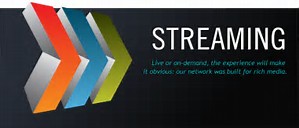
No comments:
Post a Comment